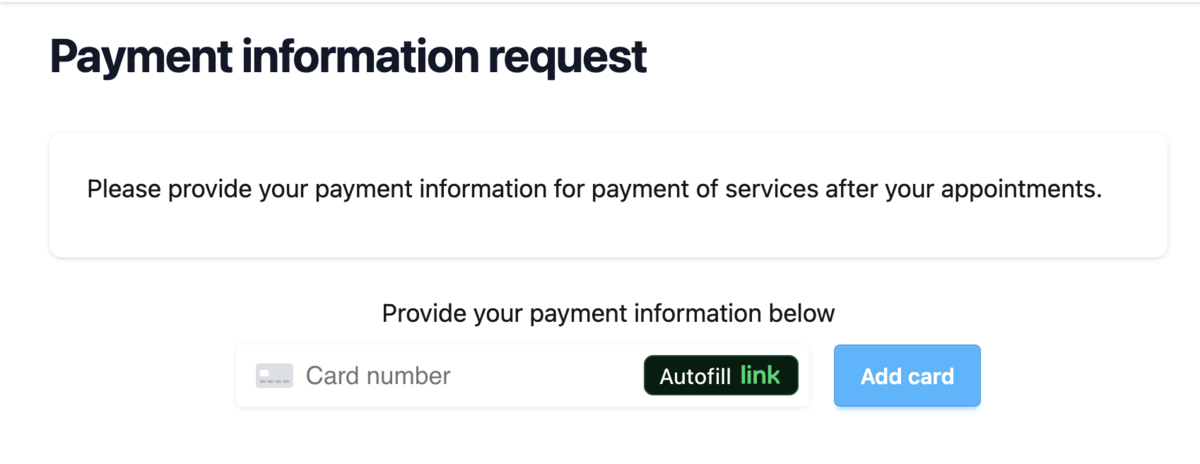Practice Management on Embodia - Part 3: Billing - Managing patients' cards on file
Managing patients' cards on file requires the Managing patient invoices permission on your account. You can check with the clinic manager to see if you have such permission.
Viewing and adding patient cards on file
If you have connected one of your payment methods to Stripe to accept credit card payments, your patients' payment information will automatically be added to their file when they or you enter the payment information on Embodia. Some instances where they are asked to enter their payment information are:
- To complete a purchase such as a consult invoice or a clinic package invoice (Accepting credit card payments);
- Before booking a consult using online booking if you require a payment method on file to book a consult in your online booking settings (Collecting payment information on booking).
- To complete a payment information request (covered later in this guide)
You can manage the patient's card on file from their profile, by clicking on Billing > Cards on file:

In the Cards on file page, you can:
- Manually add a new card without charging it by clicking on Add a new card (Box #1 in the image above);
- Remove an existing card from the patient file by clicking on the Delete icon (Box #2 in the image above).
Sending a payment information request
You can also send a payment information request to the patient asking them to provide their information. This is useful if you do not have online booking enabled and/or have not yet generated an invoice for the patient.
The first step is for the clinic manager to set up a form that can be sent to the patient. To do so, the clinic manager can go to Billing > Settings > Payment methods > Request forms, and then click on Add form. There, they can provide an internal name and the body of the form. In the body, it is recommended to include information on why you are asking for the payment information and what this information will be used for.

Once a request form is added to the clinic's account, under the patient profile, Billing > Cards on file, you can send a payment information request by clicking on the Payment information requests tab, and then on Send new request.

In the popup form, select the request form and the payment method. When you submit the form, an email will be sent to the patient with instructions on how to securely provide their payment information in a PCI compliant manner. You can also customize the email sent to patients.
A notification will appear on the patient dashboard indicating that there is a payment information request:
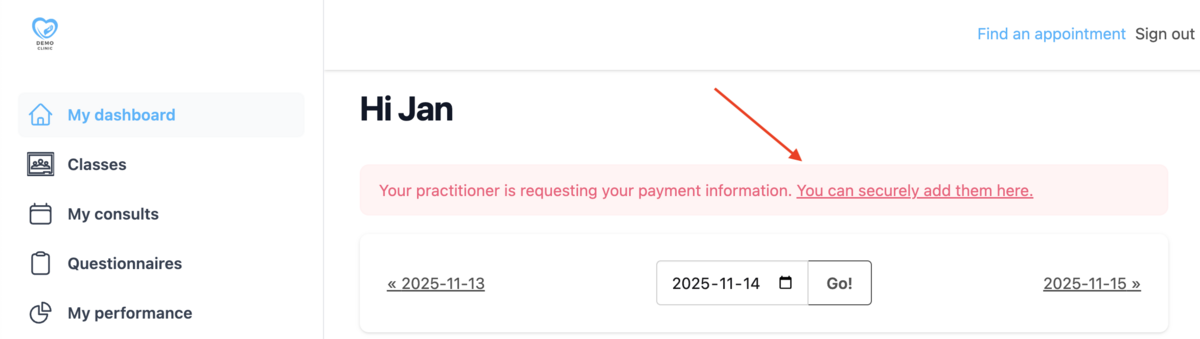
By clicking on the secure link, the patient can complete their payment information: