Train the Trainer Part 2 - Create your Course on Embodia - Text editor: How to add an image to your course
To add an image, follow these steps:
1. Click on the Image icon:

2. Click on Upload. Then drag and drop your image in the box or click Browse for an Image to browse your device for the image you would like to add. Press Save to save your image - or click on the General tab to adjust your image size.
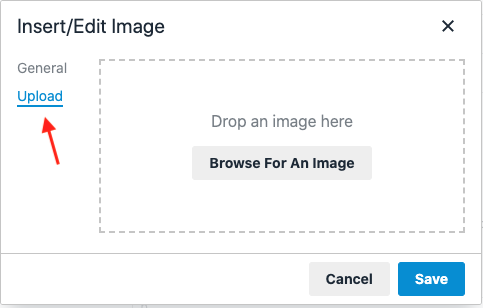
3. You can change the size of the image in the General tab by changing its Width and Height, then pressing Save. If you are unsure what size image you would like, do not adjust the size here (you will also be able to adjust the image size once it is saved; see step 4 below).

4. You can also adjust the image size once it is saved by clicking and dragging the blue box that is around the image:
